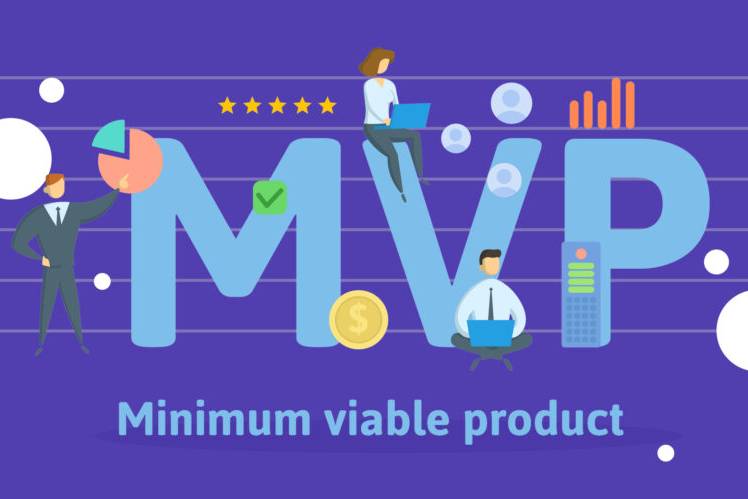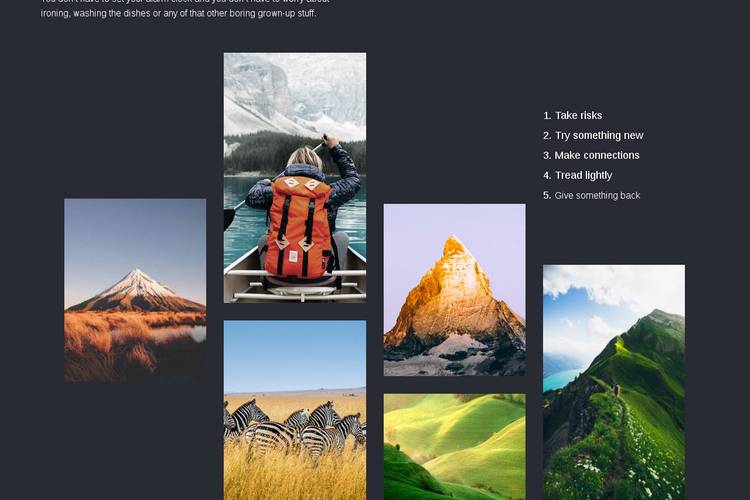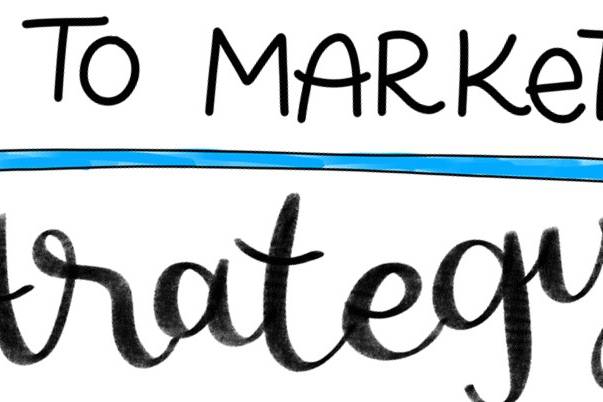How to fix OBS Studio Failed to Initialize Error
This tutorial walks you through on how to fix the OBS Studio “Failed to Initialize Error”. The error occurs when OBS studio is not compatible with your existing graphic card or drivers.
Failed to initialize video. Your GPU may not be supported or your graphics drivers may need to be updated.
OBS Studio is a great tool to cast and record videos in real time. However it’s prone to a graphic card compatibility error and the below tutorial shows how to fix it. You can watch a complete walkthrough video here.
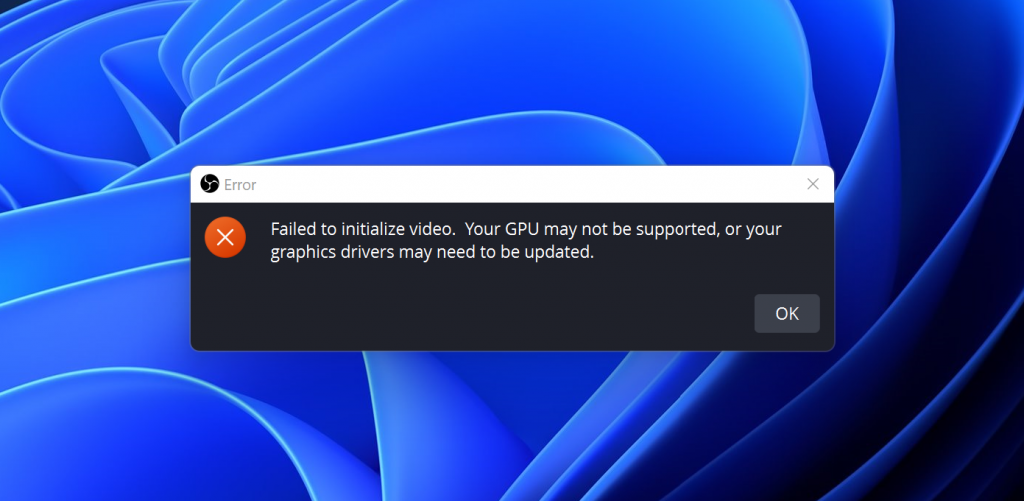
Step 1
Download the DirectX Control Panel file to your desktop: DXCPL Download
Step 2
Extract the zip file. The file has no password and has been checked for viruses. Once extracted open dxcpl.exe
Step 3
Click Edit List at the top of the window as shown below
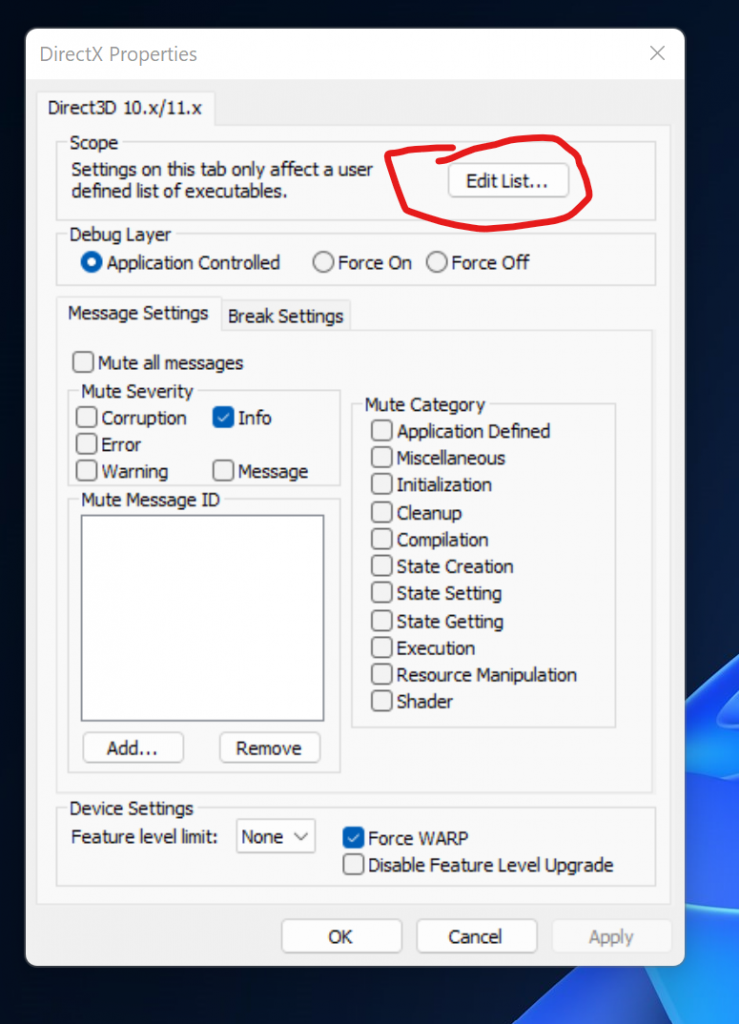
Step 4
Point to the OBS Studio exe file which is usually available in the following folder C:/Program Files/OBS Studio/bin/64bit (or 32bit)/obs(32/64)bit.exe. Once you click open the window should look as shown below. Click Ok once done.

Step 5
Select the Force WARP checkbox at the bottom of the screen

Click OK and try opening OBS Studio. This tutorial helps resolve the error by forcing WARP for OBS Studio to make it run with the drivers you have on your graphics card drivers.